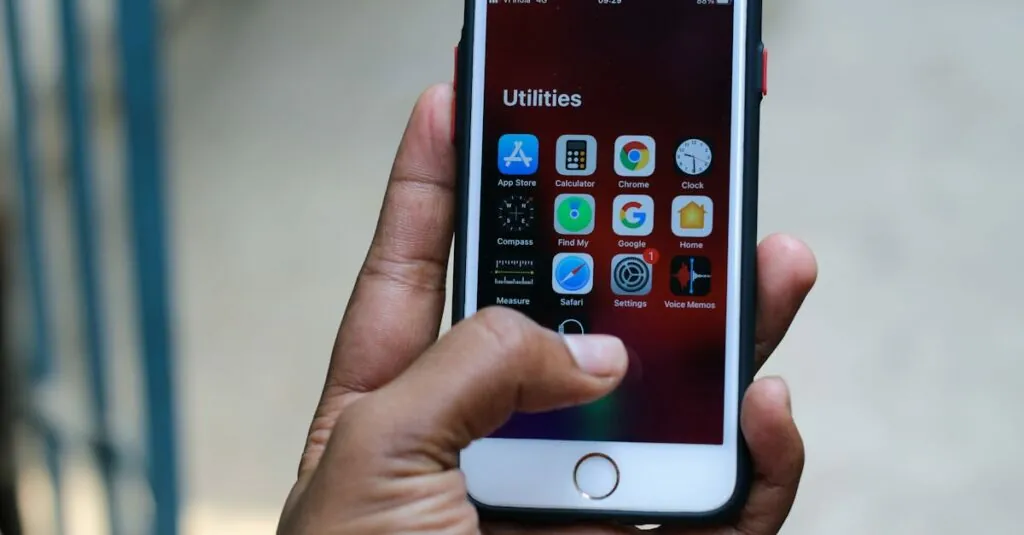Table of Contents
ToggleIf you’ve ever found yourself frantically searching for the Safari app on your iPhone, you’re not alone. It’s a classic case of “Where’s Waldo?” but with a little less red and white stripes and a lot more frustration. With all the apps vying for attention on the home screen, Safari can sometimes play hide and seek when you least expect it.
But fear not! This article is here to guide you through the maze of your iPhone’s interface. Whether you’re a seasoned pro or a newbie, discovering where Safari lurks is just a few taps away. Get ready to unlock the secrets of your device and reclaim your browsing experience with a sprinkle of humor and a dash of insight. After all, who wouldn’t want to surf the web without the hassle?
Understanding Safari on iPhone
Safari serves as the default web browser on iPhones, offering a seamless browsing experience. Users rely on it for quick access to their favorite websites.
Importance of Safari in iOS
Safari plays a crucial role in the iOS ecosystem. It provides speed and efficiency, ensuring fast loading times for web pages. Integrated privacy features enhance user security while browsing. Users benefit from continuous updates that improve performance and introduce new functionalities. Apple’s commitment to user experience makes Safari essential for navigating the internet.
Key Features of Safari
Safari boasts several features that enhance usability. The Reader mode simplifies web articles by removing distractions, making reading easier. Tab management allows users to view and organize multiple sites efficiently. iCloud integration syncs bookmarks and history across devices, enabling a smooth transition between iPhone, iPad, and Mac. Additionally, built-in privacy settings help prevent tracking, allowing users to browse confidently.
Locating Safari on iPhone
Locating the Safari app on an iPhone becomes easier with specific steps. Users can quickly navigate their device to find the familiar icon and enjoy seamless browsing.
Finding the Safari App
Start by checking the home screen. The Safari icon resembles a compass and is typically located among frequently used apps. If it’s not visible, swipe down on the home screen to access the search bar. Type “Safari” into the search field. The app appears in the search results, allowing for quick access. In case the app remains elusive, consider navigating to the App Library. A swipe left reveals this feature, where apps organize automatically. Safari often appears under the “Utilities” or “Recently Added” folders.
Checking Safari in Settings
Users can also track Safari through the Settings app. Open Settings to access various options related to device management. Scroll down until encountering the list of apps, then tap on Safari. This opens a dedicated menu, providing access to preferences, privacy settings, and browser history. Here, users can adjust settings for a personalized experience. If the app is uninstalled, a simple search in the App Store retrieves it. Downloading it again restores Safari for further browsing convenience.
Common Issues with Safari
Users encounter various problems with Safari on iPhones. Some common issues involve the app not appearing as expected or accessibility concerns.
Safari Not Showing on iPhone
Finding Safari can prove challenging for users. The app may not display on the home screen due to accidental deletions or iOS updates. Users often check folders where other apps reside. If Safari isn’t there, checking the App Library by swiping left is another option. Safari often appears under “Utilities” or “Recently Added.” Using the search feature can save time. Users simply swipe down on the home screen and input “Safari” to locate the app quickly.
Troubleshooting Safari Accessibility
Accessibility issues may arise within Safari settings. Some users experience difficulties launching the app after updates. Restarting the iPhone often resolves this. Users should also verify that Safari has not been disabled in device settings. Navigating to Settings, then Screen Time, can reveal restrictions impacting Safari usage. Additional solutions include resetting network settings or clearing browsing cache to enhance performance. Regular updates ensure Safari retains its functionality, so keeping the device updated is crucial.
Customizing Safari on iPhone
Customizing Safari enhances the browsing experience. Users can adjust various settings to better fit their preferences.
Changing Safari Settings
Accessing Safari settings allows users to personalize their browsing environment. Users can find options under “Settings” and then select “Safari.” Privacy features include disabling cross-site tracking, enabling fraudulent website warnings, and clearing history and website data. Users can also choose their preferred search engine, customizing it to Google, Yahoo, Bing, or DuckDuckGo. Adjusting the default browser option can switch away from Safari for links. These changes can significantly enhance security and usability, ensuring a tailored browsing experience.
Adding Bookmarks and Favorites
Bookmarking important pages simplifies navigation in Safari. Users can tap the share icon at the bottom of the screen and then select “Add Bookmark.” Naming the bookmark makes it easier to identify later. Adding a page to Favorites provides even quicker access. This can be done through the bookmarks menu or by tapping and holding the bookmarks icon, then selecting “Add to Favorites.” Organizing bookmarks into folders streamlines access to different categories. Efficiently utilizing bookmarks and Favorites allows users to save time when browsing.
Finding the Safari app on an iPhone doesn’t have to be a daunting task. With a few simple steps users can quickly locate it and enjoy a seamless browsing experience. Safari’s essential features and continuous updates ensure that it remains a powerful tool for navigating the web.
By understanding how to access and customize Safari users can enhance their online experience while maintaining privacy and security. Whether it’s through the home screen the App Library or the Settings app users now have the knowledge to keep Safari at their fingertips. Embracing these tips will make browsing more efficient and enjoyable.