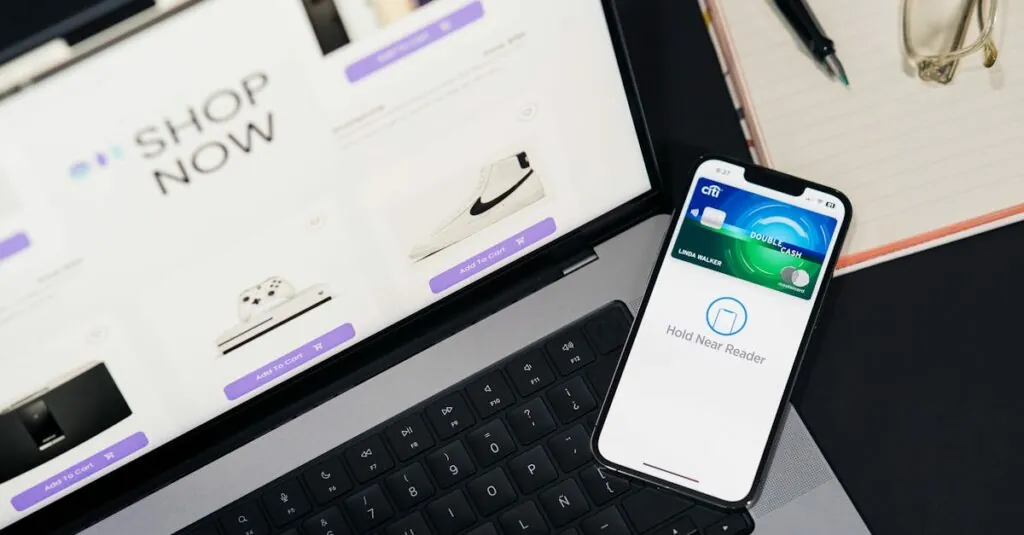Table of Contents
ToggleIn a world where everything’s at your fingertips, printing from your iPhone shouldn’t feel like rocket science. Whether it’s that hilarious meme you want to hang on your fridge or the important document you forgot to print before a meeting, knowing how to add a printer to your iPhone can save the day. Imagine being the tech-savvy friend who can whip out a freshly printed page in seconds—talk about instant hero status!
Understanding Printer Compatibility
Understanding printer compatibility ensures a smooth printing experience from an iPhone. Choosing the right printer model and feature set simplifies the connection process.
Supported Printer Models
Supported printer models include a range of brands and types. Popular brands like HP, Canon, Brother, and Epson commonly offer compatible printers. Users should verify compatibility by checking for AirPrint support. Many newer models come equipped with this feature, allowing users to connect effortlessly without additional software. Consult manufacturer websites for specific model details and compatibility information.
AirPrint vs. Non-AirPrint Printers
AirPrint printers simplify the printing process directly from iPhones. Wireless printing benefits users through convenience and ease of use. Users can print documents, photos, and more without requiring extra drivers or software. Non-AirPrint printers also enable printing but may require additional apps for setup. Using a non-AirPrint printer often involves navigating more complex connection methods. Assessing printer options can help users determine the best choice for their needs.
Preparing Your iPhone for Printing
Preparing your iPhone for printing ensures a smooth experience. Several steps must be taken before adding a printer, including checking the iOS version and connecting to Wi-Fi.
Checking iOS Version
Check the iOS version first. Navigate to Settings on the iPhone, then tap General, and select About. Identify the software version displayed. Those with iOS 4.2 or later enjoy AirPrint compatibility, which simplifies printing. Ensuring your device runs the latest iOS version will enhance compatibility with various printers. Updating to the latest iOS software also improves security and access to new features.
Connecting to Wi-Fi Network
Connect the iPhone to a Wi-Fi network next. Locate Settings on the device’s home screen, then tap Wi-Fi to see available networks. Select the appropriate network and enter the password if required. Only wireless printers connected to the same Wi-Fi network can communicate with the iPhone. Confirming a stable and secure connection allows for seamless printing whenever needed. Proper network connections facilitate fast and reliable printing from any compatible printer.
Steps to Add a Printer to Your iPhone
Adding a printer to your iPhone enhances convenience for your printing needs. Follow these steps to ensure a smooth connection.
Using AirPrint
AirPrint simplifies the printing process for users with compatible printers. To print with AirPrint, confirm the printer is connected to the same Wi-Fi network as the iPhone. Open the document or image intended for printing, then tap the share icon. Select “Print” from the options presented. Choose the AirPrint printer from the list, adjust settings like the number of copies, and tap “Print.” This enables direct wireless printing without installing additional drivers or apps.
Adding a Non-AirPrint Printer
Adding a non-AirPrint printer involves more steps. Start by checking the printer manufacturer’s website for the required app. Install the app on the iPhone, then follow the on-screen instructions to connect the iPhone to the printer. Ensure the printer and the iPhone maintain a stable Wi-Fi connection. After setup, access the document or photo, tap the share icon, and select the app to print. Adjust your preferences, and tap “Print” to complete the process.
Troubleshooting Common Issues
Encountering issues while adding a printer to an iPhone can happen. Here are some common problems and solutions.
Printer Not Detected
A printer may not appear on your iPhone if it’s not connected to the same Wi-Fi network. Ensure both devices share the same network; otherwise, they won’t communicate. Restarting the printer can also resolve connection issues, as it refreshes the device’s network settings. AirPrint-compatible printers require the latest firmware for optimal performance. Updating the printer’s software can improve connectivity, so check the manufacturer’s website for available updates. Additionally, consider moving the printer closer to the router to strengthen the signal.
Print Jobs Stuck in Queue
Stuck print jobs often indicate connectivity problems. Cancel any pending jobs in the print queue and restart the iPhone to clear temporary glitches. Ensure the printer is online and not in sleep mode; waking it up can resolve the issue. Users should verify if the printer has enough paper and ink, as these factors can impact functionality. Restarting the printer can help reset its state. If problems persist, removing and re-adding the printer can re-establish the connection and resolve queuing errors.
Adding a printer to an iPhone is a straightforward process that can significantly enhance productivity. With the right setup and understanding of compatibility, users can enjoy seamless printing whether for personal or professional needs. Mastering this skill not only simplifies everyday tasks but also boosts one’s tech confidence.
By following the outlined steps and troubleshooting tips, anyone can navigate potential issues with ease. Embracing this knowledge opens up a world of convenience, allowing users to print documents and images effortlessly from their iPhones.