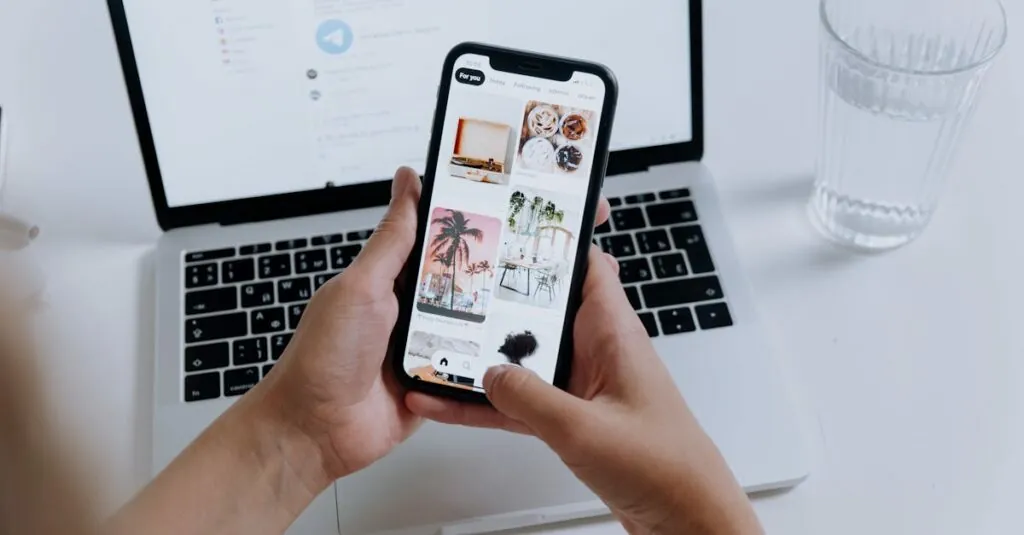Table of Contents
ToggleAccidentally deleting photos on an iPhone can feel like losing a piece of your digital soul. One moment you’re basking in the glow of cherished memories, and the next, poof—they’re gone! But fear not, because recovering those precious snapshots isn’t as impossible as finding a matching sock in the laundry.
Understanding Deleted Photos on iPhone
Accidental photo deletions can feel like losing treasured moments. Fortunately, recovering these photos is easier thanks to iPhone’s built-in features.
What Happens When You Delete a Photo?
When a photo gets deleted, it doesn’t vanish immediately. The iPhone moves it to the Recently Deleted album, where it remains for 30 days. During this period, the photo can be recovered with minimal effort. After 30 days, automatic deletion occurs, permanently removing the photo from the device. Users often misunderstand this process, thinking the photo disappears instantly. Understanding this timeline is crucial for anyone attempting recovery.
The Recently Deleted Album
The Recently Deleted album serves as a temporary storage space for deleted photos. It includes all recently deleted images, allowing users to restore them easily. Users can access this album through the Photos app. Each deleted photo is stored for 30 days, providing ample time for recovery. Restoring a photo simply requires selecting it and tapping “Recover.” This feature enables users to reclaim lost memories without much hassle.
Methods to Look Up Deleted Photos
Recovering deleted photos from an iPhone is straightforward with the right techniques. Several effective methods exist, each catering to different recovery needs.
Using the Recently Deleted Album
Access the Recently Deleted album to find deleted photos easily. This album retains lost images for 30 days, offering a chance for swift recovery. Users can open the Photos app, navigate to Albums, and select Recently Deleted. Once there, they can choose the desired photos and tap the “Recover” option to restore them. It’s essential to act within the 30-day window, as after that, the photos are permanently deleted.
Restoring from iCloud Backup
Restoration from iCloud backup provides an alternative method for retrieving lost images. First, ensure that iCloud backup was set up previously. Users can go to Settings, tap on their name, and select iCloud. Then, they can check for the latest backup by choosing “Manage Storage.” Accessing iCloud from a computer allows users to restore the entire backup to their device. If successful, this method can bring back deleted photos along with other data saved in the backup.
Recovering from iTunes Backup
iTunes backup offers another way to recover deleted photos. Users must connect their iPhone to a computer with iTunes installed. After launching iTunes, they can select their device and choose the “Restore Backup” option. This process restores all content from the backup, including deleted photos. As with iCloud, ensuring that backups were made previously determines the success of this method. It’s important to note that this might overwrite current data on the device with the backup’s contents.
Third-Party Recovery Tools
Third-party recovery tools offer additional options for recovering deleted photos on an iPhone. Users often turn to these tools when built-in methods aren’t successful.
Recommended Tools for Photo Recovery
Several effective tools exist for photo recovery, each with unique features. Dr.Fone and EaseUS MobiSaver are popular choices for their user-friendly interfaces and high recovery rates. Tenorshare UltData stands out for its ability to recover data without a backup. Another option, iMobie PhoneRescue, focuses on restoring lost photos while maintaining data integrity. These tools are regularly updated to support the latest iOS versions and offer free trials to assess their functionality.
How to Use Recovery Software
Using recovery software typically follows a straightforward process. First, download the chosen software and install it on your computer. After opening the program, connect the iPhone to the computer with a USB cable. Most software requires users to select the file type for recovery, so they should choose “Photos.” Next, the tool scans the device for deleted data, displaying found photos in a user-friendly interface. Users can then preview and select the photos they want to recover, finally clicking the “Recover” button to restore them to the computer or device.
Tips for Preventing Future Photo Loss
Accidental deletion can happen to anyone. Taking proactive steps helps safeguard precious memories.
Regular Backups
Regular backups remain essential for preventing future photo loss. Users can schedule automatic iCloud backups or sync their devices with iTunes. Each backup stores photos securely, allowing easy retrieval if needed. By prioritizing frequent backups, people ensure they access recent memories without hassle. For maximum security, maintaining multiple backup sources enhances protection against data loss.
Utilizing iCloud Storage
Utilizing iCloud storage provides seamless options for photo management. The service automatically syncs photos across devices, making them accessible from anywhere. Users should enable the “Optimize iPhone Storage” feature to save space on their devices while keeping high-resolution images in iCloud. Accessing photos on other devices also becomes simpler with iCloud’s smooth integration. Regularly checking storage settings ensures photos remain backed up and accessible.
Recovering deleted photos on an iPhone can be a straightforward process when users know where to look. The Recently Deleted album offers a quick solution for restoring cherished memories within 30 days. For those who have backed up their data, iCloud and iTunes provide additional recovery options that can be easily accessed.
Exploring third-party recovery tools can also be beneficial when built-in methods fall short. Proactive measures like regular backups and effective storage management are key to preventing future loss. By implementing these strategies, users can protect their memories and ensure they’re always within reach.