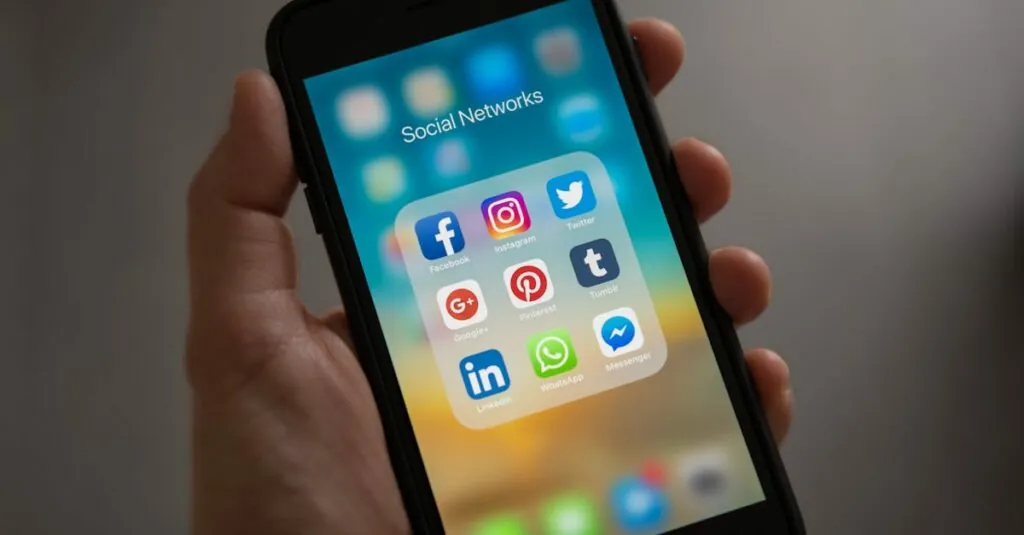Table of Contents
ToggleEver wondered why your iPhone still proudly flaunts its default name like a badge of honor? It’s time to give your device a personality makeover! Changing your iPhone’s name isn’t just a fun little tweak; it’s a chance to express yourself and make your device truly yours. Whether you want to name it after your favorite superhero or something as quirky as “Pocket Genius,” the possibilities are endless.
Understanding Device Names
Device names play a crucial role in personalizing iPhones. Users often want a name that reflects their personality or interests. Creative naming options abound, ranging from favorite characters to amusing titles. Each name creates an identity that makes the device feel more like their own.
Changing a device name facilitates easier identification within networks. When connecting to Wi-Fi or Bluetooth, a personalized name simplifies the process. This helps users distinguish their devices from others in crowded environments.
Apple allows users to customize device names in a few simple steps. Users navigate to Settings, select General, and then tap About. In that section, they can see the current device name and easily edit it. This process encourages players to experiment with different names until they find the perfect fit.
Consider choosing a name that stands out. Quirky options attract attention while reflecting individuality. A name such as “Pocket Genius” not only brings a smile but also exemplifies creativity. User preference dictates whether the name aligns with fun or functionality.
Selecting the right name enhances the overall experience with the device. It gives each iPhone a unique personality that resonates with its owner. Ultimately, this small adjustment transforms a generic device into a personalized companion.
Importance Of Changing Your Device Name
Changing your device name enhances personalization and improves privacy, creating a more tailored experience.
Personalization
Personalizing a device name allows users to express individuality. Unique names reflect interests and preferences, transforming an ordinary device into a personal statement. Users might choose names based on favorite characters, hobbies, or even inside jokes. This simple adjustment makes a device feel more familiar and connected. When devices are identified easily by their names, it adds a layer of enjoyment, particularly in social settings. People often appreciate when their devices stand out, showcasing their personality to others.
Privacy
Adjusting a device name contributes to enhanced privacy. Default names often reveal user information or device types, making them less secure in public spaces. Custom names can obscure personal details, reducing the risk of unauthorized access or unwanted attention. In crowded environments, unique names assist in identifying devices without exposing sensitive information. Keeping device names generic might invite assumptions about ownership or content, while personalized names offer a layer of discretion. Ultimately, changing the name improves both security and user confidence during connectivity.
Step-By-Step Guide To Change Your Device Name
Changing the device name on an iPhone is straightforward. Follow these steps for a seamless experience.
Using Settings
Access the Settings app to change your device name quickly. Tap on “General” and then select “About.” Locate the “Name” option; tap it to enter a new name. After typing the desired name, click “Done” to confirm the change. This process immediately updates your device name across various connections, enhancing personalization.
Using iTunes
Open iTunes on your computer to change the name via a different method. Connect your iPhone using a USB cable. Select your device when it appears in iTunes. Under the “Summary” tab, there’s a “Name” field at the top. Enter a new name here, and then click “Done” to apply the changes. This method also ensures that your new device name syncs across any backups.
Troubleshooting Common Issues
Changing the device name on an iPhone can sometimes present challenges. Here are some common issues users face along with solutions.
Device Not Recognized
Users may find their iPhone isn’t recognized by other devices or computers after changing its name. This issue often stems from connection problems. Restarting both the iPhone and the other device can resolve connectivity issues. Ensure Bluetooth is enabled on both devices, allowing for easier pairing. Connectivity settings may also require resetting. To reset network settings, navigate to Settings, select General, tap Reset, and choose Reset Network Settings. This action can fix recognition problems by clearing out any previous connection data.
Name Change Not Appearing
Sometimes a new name doesn’t appear across connected devices. Devices like Bluetooth speakers or car system interfaces may still display the old name. Disconnecting and reconnecting to these devices can prompt them to update the name. Users should check for any updates for their iPhone; outdated software can hinder proper name syncing. Under Settings, select General, and then tap Software Update to ensure the iPhone is using the latest version. If issues persist, try removing the device from the connection list and then reconnect it, prompting a fresh identification.
Changing the device name on an iPhone is a straightforward yet impactful way to personalize the device. It allows users to showcase their individuality while enhancing privacy and connectivity. A unique name not only makes the iPhone feel more like a personal companion but also helps in easily identifying the device within networks.
By following the simple steps outlined in the article users can quickly make this adjustment and enjoy a more tailored experience. Troubleshooting tips further ensure that any issues encountered during the process are easily resolved. With a little creativity users can transform their iPhone into a true reflection of their personality.