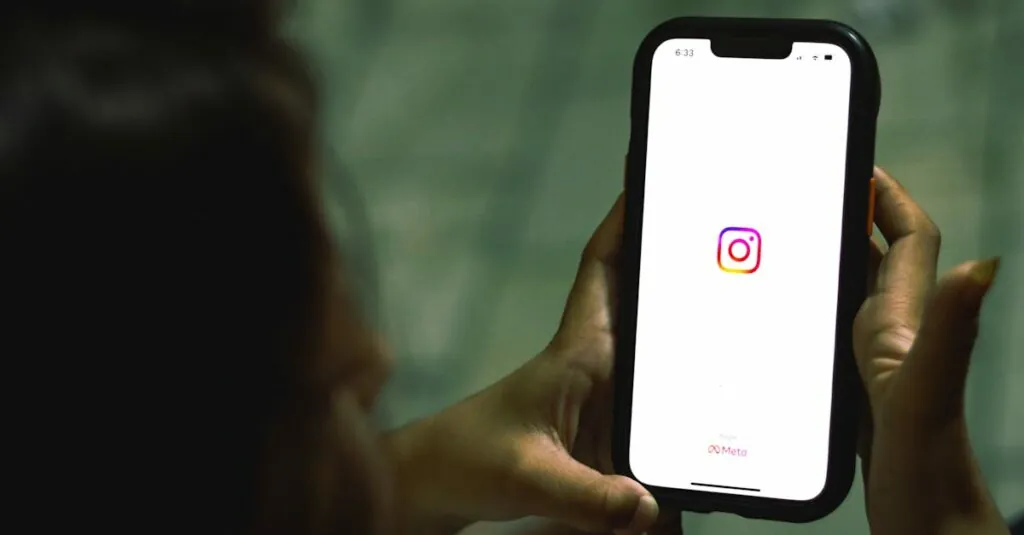Table of Contents
ToggleUpgrading to a new iPhone can feel like unboxing a treasure chest, but what happens to the hidden gems tucked away in your photo library? If you’ve ever played hide-and-seek with your pictures, you might be wondering whether those sneaky snapshots will make the leap to your shiny new device. Spoiler alert: they just might!
Understanding Hidden Photos on iPhone
Hidden photos on an iPhone offer a way to keep images private without deleting them. Users can access hidden photos by navigating to the Albums section in the Photos app and selecting the “Hidden” album. This feature helps in organizing personal images while ensuring they are not easily discoverable.
Transferring hidden photos to a new iPhone typically occurs during the backup and restore process. If a user backs up their old iPhone via iCloud or iTunes, all photo albums and settings—including hidden photos—are included in the backup data. Restoring this backup on the new device retains the hidden album intact.
Different methods exist for transferring data. Using iCloud ensures automatic synchronization of albums, while direct transfer via a computer may require the user to manage visibility settings carefully. In both processes, hidden photos remain protected and accessible once the new device setup completes.
It’s essential to check storage settings after migration. Occasionally, syncing issues may arise, which can affect album visibility. Users should confirm that iCloud Photo Library is active on the new iPhone to guarantee all photos transfer as intended.
Additionally, if a user decides to set up their new iPhone as new rather than restoring from a backup, hidden photos won’t transfer. Manual uploading from third-party cloud services could serve as alternative solutions. Keeping the hidden status of photos as part of the user’s digital privacy strategy is crucial during transitions.
Transfer Methods for iPhones
Transferring data to a new iPhone can include hidden photos. Various methods offer options to ensure these images remain accessible.
Using iCloud
iCloud provides a seamless way to transfer photos, including those hidden. Users must enable iCloud Photos on their old device. Once activated, photos sync automatically, allowing hidden images to transfer effectively during the restoration process on the new iPhone. After setting up the new device, users can either sign in or restore from an iCloud backup, ensuring all hidden photos are included.
Using iTunes/Finder
iTunes or Finder can facilitate transferring hidden photos directly. Users connect the old iPhone to a computer and select the device icon. Next, they initiate a backup, ensuring that the “Encrypt local backup” option is checked to secure hidden photos. After completing the backup, users connect the new iPhone and select “Restore Backup.” This process transfers all data, including hidden images, with minimal effort.
Using Third-Party Apps
Third-party apps offer additional methods for transferring hidden photos. Many applications specialize in photo management and backup. Users can download a trusted app on both devices, granting access to photos stored on the old iPhone. After selecting hidden images, they can transfer directly to the new iPhone. This method provides flexibility, especially for those seeking alternative solutions outside of Apple’s methods.
What Happens to Hidden Photos During Transfer?
Hidden photos typically transfer along with other images during the upgrade process to a new iPhone. Users find these images stored in the “Hidden” album within the Photos app, and that album is included in both iCloud and iTunes backups.
Hidden Photo Album Behavior
The Hidden album remains accessible only when users specifically check for it after the transfer. Photos placed in this album don’t delete or escape during the backup process, preserving privacy. Access to hidden photos changes if users initiate the setup as a new device; those images won’t be part of that setup. It’s essential to verify the functionality of the Hidden album post-transfer to ensure all images are intact.
Best Practices for Transfer
Using iCloud for backups simplifies the process, allowing hidden photos to sync effortlessly. Enabling iCloud Photos ensures all images, including hidden ones, remain connected to cloud storage. When opting for iTunes or Finder, users must select the “Encrypt local backup” option to secure hidden images during the transfer process. Checking visibility settings before starting the transfer guarantees no surprises arise later. For those using third-party apps, confirming compatibility with hidden photos guarantees a seamless experience throughout the upgrade.
Troubleshooting Common Issues
Users often face challenges when transferring hidden photos during the upgrade to a new iPhone. Backup settings usually play a pivotal role in ensuring all photos, including hidden ones, are transferred seamlessly. Verify that iCloud Photo Library is enabled on both devices; this step guarantees all images sync properly.
Checking backup configurations, especially the “Encrypt local backup” option in iTunes or Finder, can protect hidden photos during transfer. If files don’t appear on the new iPhone, accessing the Hidden album post-transfer confirms whether the images are intact.
Another common issue arises when users opt to set up the new iPhone as a new device rather than restoring from a backup. This method results in losing access to hidden photos, which requires manual retrieval from backup sources or third-party services. Users should also ensure that the latest software updates are installed on both devices, as outdated versions can lead to syncing problems.
In some instances, hidden photos may still show up unlisted in the main album. Accessing the “Albums” tab and selecting “Hidden” often reveals these images. When photos are still not visible, restarting both the old and new devices can refresh the system, potentially resolving glitches.
Third-party applications may hinder the transfer if they have not been properly configured. Confirming compatibility with these apps can alleviate potential issues. Regularly backing up photos, including those designated as hidden, provides peace of mind and confirms data integrity during transitions.
Upgrading to a new iPhone doesn’t mean losing access to hidden photos. By following the right transfer methods and ensuring backups are properly set up, users can keep their cherished memories safe. It’s essential to manage visibility settings and confirm that iCloud Photo Library is active to avoid any syncing issues.
After the transfer, checking the Hidden album will provide peace of mind that all images are intact. Regular backups and maintaining updated software on both devices will further safeguard against potential data loss. With these practices, users can confidently enjoy their new iPhone while preserving their private moments.